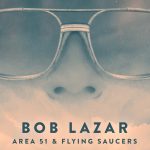How do I enable JavaScript in my browser?
In order to use this website, you will need to have JavaScript enabled in your browser. To do so, please follow the instructions below:
Internet Explorer (7.0)
- Select ‘Tools’ from the top menu
- Choose ‘Internet Options’
- Click on the ‘Security’ tab
- Select the ‘Internet’ zone
- Click on ‘Custom Level’
- Scroll down until you see section labled ‘Scripting of Java applets’
- Select ‘Enable’ and click OK
- Click ‘Yes’ in Warning dialog box
Internet Explorer (6.0)
- Select ‘Tools’ from the top menu
- Choose ‘Internet Options’
- Click on the ‘Security’ tab
- Click on ‘Custom Level’
- Scroll down until you see section labled ‘Scripting’
- Under ‘Active Scripting’, select ‘Enable’ and click OK
Netscape Navigator (4.8)
- Select ‘Edit’ from the top menu
- Choose ‘Preferences’
- Choose ‘Advanced’
- Choose ‘Scripts & Plugins’
- Select the ‘Enable JavaScript’ checkbox and click OK
Mozilla Firefox (1.0)
- Select ‘Tools’ from the top menu
- Choose ‘Options’
- Choose ‘Web Features’ from the left navigation
- Select the checkbox next to ‘Enable JavaScript’ and click OK
Mozilla Firefox (1.5)
- Select ‘Tools’ from the top menu
- Choose ‘Options’
- Choose ‘Content’ from the top navigation
- Select the checkbox next to ‘Enable JavaScript’ and click OK
Apple Safari (1.0)
- Select ‘Safari’ from the top menu
- Choose ‘Preferences’
- Choose ‘Security’
- Select the checkbox next to ‘Enable JavaScript’
Please keep in mind that upgrading your browser or installing new security software or security patches may affect your JavaScript settings. It is a good idea to double-check that JavaScript is still enabled after making any changes to your browser settings.
If you are still experiencing problems viewing the ads after ensuring that JavaScript is enabled in your browser, please check if you have any personal firewall or security software installed.




![DECLAS: Social Media Nukes An Entire Generation… But Why? [Free Ebook!]](https://divinecosmos.com/wp-content/uploads/2019/06/DECLAS_TT-150x150.jpg)